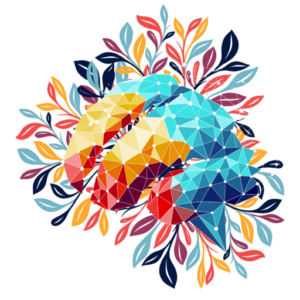Description for the URL Response Checker Tool
The URL Response Checker is a user-friendly online tool designed to help anyone, from webmasters to digital marketers, SEO professionals, and developers, analyze the response codes of multiple URLs quickly and effectively. This powerful yet simple tool empowers you to identify redirects, errors, and successful responses for your URLs, making it an indispensable resource for maintaining a healthy and optimized website.
Key Features
- Bulk URL Checking: Enter multiple URLs at once in the intuitive text area, and let the tool analyze them all in one go. This saves time and effort, especially when working with large lists.
- Comprehensive Response Analysis: The tool provides a breakdown of each URL’s:
- Initial Response Code: The status code when the URL is first accessed.
- Final Response Code: The status code after all redirects or actions are completed.
- Color-Coded Results: The table uses visual indicators to help you quickly interpret the results:
- Green (200): Success.
- Yellow (3xx): Redirects.
- Red (4xx/5xx): Errors such as broken links or server issues.
- Real-Time Filtering: Use the built-in search box to filter and sort results dynamically, enabling you to focus on specific URLs or response types.
- Export to Excel: Download your results in a neat, Excel-compatible CSV file for easy sharing, documentation, or further analysis.
- Modern and Intuitive Design: The tool features a clean, mobile-responsive interface with enhanced usability, making it accessible from any device, whether you’re in the office or on the go.
How It Works
- Enter URLs: Paste a list of URLs into the text area, ensuring each URL is on a separate line.
- Check Responses: Click the “Check Responses” button to initiate the analysis. The tool will instantly retrieve and display the HTTP status codes for each URL.
- Review the Results: View your results in an easy-to-read, color-coded table that highlights redirects, errors, and successful responses.
- Filter and Export: Use the filter box to narrow down your results or download the table as an Excel-compatible CSV file for offline use.
Why Use the URL Response Checker?
- For SEO Professionals: Ensure your website’s links are functioning correctly, identify broken links (404 errors), and verify proper redirects (301/302) for better SEO performance.
- For Web Developers: Debug response issues, ensure proper server configurations, and identify any server errors that may be impacting the user experience.
- For Digital Marketers: Maintain a seamless customer journey by verifying that all campaign and landing page URLs are functioning as intended.
- For Content Creators: Ensure that links within your blog posts, resources, or outreach materials are accurate and up-to-date.
Common Use Cases
- SEO Audits: Quickly check the status of all URLs on your website to identify and fix any issues impacting your search engine ranking.
- Redirect Validation: Confirm that old URLs are correctly redirecting to their intended destinations using 301 or 302 redirects.
- Broken Link Checks: Detect 404 errors that may frustrate users or negatively impact your website’s SEO performance.
- Campaign Tracking: Verify that all URLs in your marketing campaigns are live and delivering the expected responses.
Benefits
- Time-Saving: Analyze dozens or even hundreds of URLs at once without manual effort.
- Improved Website Health: Stay on top of potential issues like broken links or misconfigured redirects.
- Enhanced SEO Performance: Ensure that all redirects are implemented correctly to maintain search engine rankings.
- Seamless User Experience: Avoid frustrating users with broken links or server errors.